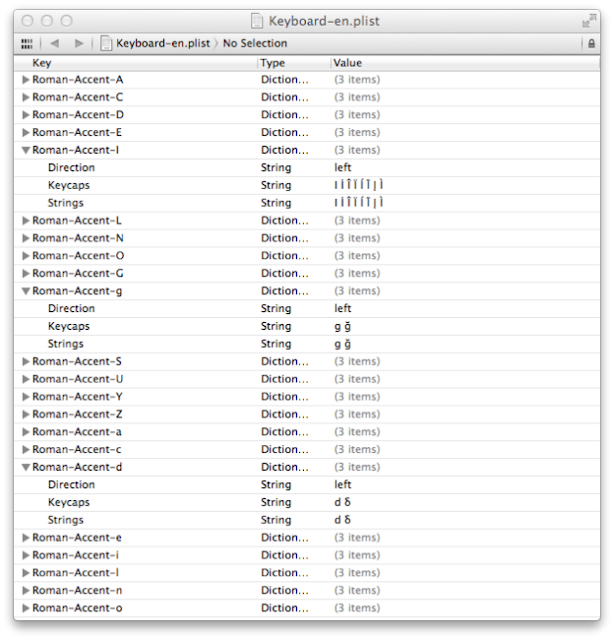Today there is an app for most of the things at least for iPhone. But yet there might me some stuff you care only accessible from a website. For such things iPhone has ability to create shortcuts to your home screen. So far so good. The bad thing is many of the websites do not care about us saving their link to home screen. Thus they don't add a tiny attribute to give us good looking icons.
To me that website was T-Mobile's website. It has a very beautiful mobile website accessible from beta.my.t-mobile.com but not that good mobile app. Thus I decided to replace it with a website shortcut. But safari gave me this ugly icon. iPhonenewzealand.co.nz but it wasn't working probably due to changes on iOs 7. There are plenty of solutions even one from apple for developers to add an apple-touch-icon attribute but I don't have access to T-Mobile's website so those were irrelevant.
Then I spend couple of hours online to find how to change those icons. But I couldn't find anything good. The closest was an article on
Long story short I discovered this
Steps
1. Go to Settings>Safari>Advanved and enable Web Inspector
2. Open website you want to bookmark to home screen and let your phone to be active.
3. Connect your phone to your mac with usb cable.
2. Open safari from your mac. (I am not sure it is possible with windows)
3. Go to Develop>"Your name here"'s iPhone and pick your website (if you don't have develop tab on your menu bar check this link to see how to activate it)
4. Right click to html tag and click edit as html
5. Add following code to proper place. (not inside a script) it is probably a good idea to add it right after other <link> tags.
<link rel="apple-touch-icon" href="the address of the icon goes here"/>
6. Click anywhere to make code not editable.
7. On your hone Click This icon (share icon)
8. Click add to Home Screen. You will have a good looking icon at your home screen
9. Enjoy
Saturday, December 28, 2013
Saturday, October 26, 2013
How to Take Screenshot in Mac OS X
One small shock for me when I moved from Windows to Mac was taking screenshots. In windows we have a dedicated key for that. But on Mac OS we don't. There are two ways to get screenshot on Mac.
1. Using Preview
First way is using preview. Here are the steps for it.
1. Open preview and make it the active app
2. From menu bar go to File> Take Screenshot
3. Choose the one you want from 3 options "From selection", "From window" and "From entire screen"
Note: If you choose from entire screen a countdown will start and the screenshot will be taken when countdown zeros.
Where is the screenshot saved? Nowhere it will open a new preview window with the image you took. Thank you can save it to anywhere with any name.
2. Using shortcut
Second way is using keyboard shortcut.
Following is the list of shortcuts. As you can see some copy it to clipboard as print screen key does in windows and some save to desktop. In contrast to previous method there is no delay so if you want to capture a moment which will not last long, it might be wise to use this method.
Command-Shift-3: Take a screenshot of the screen, and save it as a file on the desktop
Command-Shift-4, then select an area: Take a screenshot of an area and save it as a file on the desktop
Command-Shift-4, then space, then click a window: Take a screenshot of a window and save it as a file on the desktop
Command-Control-Shift-3: Take a screenshot of the screen, and save it to the clipboard
Command-Control-Shift-4, then select an area: Take a screenshot of an area and save it to the clipboard
Command-Control-Shift-4, then space, then click a window: Take a screenshot of a window and save it to the clipboard
Enjoy.
1. Using Preview
First way is using preview. Here are the steps for it.
1. Open preview and make it the active app
2. From menu bar go to File> Take Screenshot
3. Choose the one you want from 3 options "From selection", "From window" and "From entire screen"
Note: If you choose from entire screen a countdown will start and the screenshot will be taken when countdown zeros.
Where is the screenshot saved? Nowhere it will open a new preview window with the image you took. Thank you can save it to anywhere with any name.
2. Using shortcut
Second way is using keyboard shortcut.
Following is the list of shortcuts. As you can see some copy it to clipboard as print screen key does in windows and some save to desktop. In contrast to previous method there is no delay so if you want to capture a moment which will not last long, it might be wise to use this method.
Command-Shift-3: Take a screenshot of the screen, and save it as a file on the desktop
Command-Shift-4, then select an area: Take a screenshot of an area and save it as a file on the desktop
Command-Shift-4, then space, then click a window: Take a screenshot of a window and save it as a file on the desktop
Command-Control-Shift-3: Take a screenshot of the screen, and save it to the clipboard
Command-Control-Shift-4, then select an area: Take a screenshot of an area and save it to the clipboard
Command-Control-Shift-4, then space, then click a window: Take a screenshot of a window and save it to the clipboard
Enjoy.
Thursday, July 11, 2013
How to restore an iPhone stuck at iOS 7 activation screen
Hi. If you make your iPhone stuck at activation screen by trying install iOS 7 without UDID, you can revert it back to iOS 6.1.3 or 6.1.4 (if you have an iPhone 5)
You need to put your iPhone into DFU mode.
To go DFU mode you need to press and hold power button
Connect your iPhone to your computer
Turn off the device
Press and hold power button for 3 seconds
Press and hold home button without releasing power button for 10 seconds
Release power button but keep home button pressed for another 5 seconds
After it is in DFU mode iTunes will recognize it and you will be able to restore your phone.
You need to put your iPhone into DFU mode.
To go DFU mode you need to press and hold power button
Connect your iPhone to your computer
Turn off the device
Press and hold power button for 3 seconds
Press and hold home button without releasing power button for 10 seconds
Release power button but keep home button pressed for another 5 seconds
After it is in DFU mode iTunes will recognize it and you will be able to restore your phone.
How to install iOS 7 Beta without UDID registration
Apple announced its new mobile operating system on 10th of June. First beta was available to developers and more recently second beta on 24th of June. Both versions are only available for registered developers who pays $99 per year to maintain developer accounts. But if you are impatient to touch new interface of iOS there is a way to try iOS 7 without having a developer account. But I must warn you that as in all betas it can have bugs and may affect your workflow. It is strongly encouraged your data first and if you are using jailbreak you should try this at this point. Let me switch the gear to explain how actually it is done.
1. Obtain an ipsw file of iOS 7 beta 1 or 2. You can download it from here. Please note that it is not a direct download from Apple servers so use it with your own risk.
2. Open iTunes (make sure it is the newest version), connect your iPhone and in summary tab click Check for Updates while you are holding alt (option)key for mac and shift key for windows. This is very important if you click restore instead your iPhone will stuck in activation screen if you don’t have a developer account.
3. A window will pop up and you can choose which ipsw you want update to. (it also works to downgrade) Choose iOS 7 ipsw and click update. This is last exit before the toll way make sure it says restore otherwise your phone will stuck in activation screen.
4. iTunes will install the OS and you will be asked to enable location setting so and so.
5. Enjoy iOS 7.
Did you stuck in activation screen even my numerous warnings? No big deal you can restore to 6.1.3
How to Get Hard Drive and External Drive Icons on Desktop
I remember feeling very odd because the absence of my computer icon when I first switched to mac. But very soon I got used to having my hard drives on desktop. But with lion they remove drive icons from desktop by default but you can put them back. This is how to get drive icons on the desktop.
Steps
1. Open a finder window
2. From menu bar go to Finder>Preferences
3. Click to General tab if not on it
4. Choose which items to show up on desktop
Hard disks
External disks
CDs, DVDs, and iPods
Connected servers
Steps
1. Open a finder window
2. From menu bar go to Finder>Preferences
3. Click to General tab if not on it
4. Choose which items to show up on desktop
Hard disks
External disks
CDs, DVDs, and iPods
Connected servers
Monday, July 8, 2013
Mobile Websites From Safari
Hi. You may wonder why should I visit mobile version of a website and why can’t I reach it by simply putting m or mobile instead of www. Well let me try to explain it by sharing my need.
Recently I discovered that youtube has an app for Play Station 3 and it is possible to pair it with a mobile device (phone or tablet). So you can search and make play list from your phone or tablet easily (in contrast to using ps3 controller.) So I tried to expand my experience to pc as well and tried to pair ps3 and my mac. But Youtube gave me this error.

So I decided to change user agent string of my browser which is safari to fool youtube. User agent strings are identifier strings that your browser send to websites such that websites can provide you better service specified to your browser. In order to change user agent string of your safari you need to activate developer menu. By doing following steps.
In menu bar go to Safari>Preferences…
Than in advanced tab click “Show Developer Menu in menu bar”
Next to change user agent string go to Developer>User agent and chose which browser do you want your safari pretend to be.
Enjoy
Please comment about your reason to switch user agent string.
Recently I discovered that youtube has an app for Play Station 3 and it is possible to pair it with a mobile device (phone or tablet). So you can search and make play list from your phone or tablet easily (in contrast to using ps3 controller.) So I tried to expand my experience to pc as well and tried to pair ps3 and my mac. But Youtube gave me this error.
So I decided to change user agent string of my browser which is safari to fool youtube. User agent strings are identifier strings that your browser send to websites such that websites can provide you better service specified to your browser. In order to change user agent string of your safari you need to activate developer menu. By doing following steps.
In menu bar go to Safari>Preferences…
Than in advanced tab click “Show Developer Menu in menu bar”
Next to change user agent string go to Developer>User agent and chose which browser do you want your safari pretend to be.
Enjoy
Please comment about your reason to switch user agent string.
Sunday, July 7, 2013
How to remove username from menu bar in OSX
Hi. Today I want to share one of the first modification I made on my mac when I upgraded to Lion. That modification was to remove username from the menu bar. If you have a long name and surname like me you would also find it quite annoying. In some applications like excel there is barely enough space on menu bar with all other icons. So luckily it is quite easy to remove it but it is equally easy to forget. (I did it twice and I needed to search the web for some time to find how to do it)
There are two ways to do it
EASY WAY
Push and hold command button and drag and drop your username from menu bar
NOT EASIER BUT STILL EASY WAY
Go to System Preferences > Users & Groups > Login Options
There will be a radio button
Show fast user switching menu as Full Name / Short Name / Icon
Unselect it if you don't want to have it or change it to short name or icon.
You can get it back if you want by selecting that option later.
There are two ways to do it
EASY WAY
Push and hold command button and drag and drop your username from menu bar
NOT EASIER BUT STILL EASY WAY
Go to System Preferences > Users & Groups > Login Options
There will be a radio button
Show fast user switching menu as Full Name / Short Name / Icon
Unselect it if you don't want to have it or change it to short name or icon.
You can get it back if you want by selecting that option later.
How to modify accented keys on osx
Hello and welcome to my blog. This is my first post ever. For this very special post I chose a question that I had from the first day I start using lion until I solved it (recently). One of the best features of lion is accented keys, at least for me. I am a bilingual and I usually need special characters like δ,Δ and so. I thought it should be perfect to be able to change accented key list and I even asked this question to a mac genius but he couldn’t answer. At that time I thought it was really impossible. But believing in search proved me right one more time. Long story short I am going on steps how to change default accented keys on your mac.
STEPS
1. Go to System>Library>Input Methods (don’t forget to enable writing rights for each folder)
2. Right click PressAndHold.app and show content.
3. Go to Content>Resources and choose your keyboard layout.
4. Open that file, which should be something like Keyboard-xx.plist, with your favorite text editor.
5. Edit keys you want. (You can see my layout from the picture)
Please don’t forget that you need to do it for both capital and lower case. In fact you don’t have to for example I have α when I press and hold for “a” and other default characters for capital version. So a has 9 variants and A has 8 and it is not a problem.
6. (Optional) remove writing rights for folders.
7. Enjoy!
Please comment if you have questions or suggestions or just to share which characters you added and which ones you removed.
STEPS
1. Go to System>Library>Input Methods (don’t forget to enable writing rights for each folder)
2. Right click PressAndHold.app and show content.
3. Go to Content>Resources and choose your keyboard layout.
4. Open that file, which should be something like Keyboard-xx.plist, with your favorite text editor.
5. Edit keys you want. (You can see my layout from the picture)
Please don’t forget that you need to do it for both capital and lower case. In fact you don’t have to for example I have α when I press and hold for “a” and other default characters for capital version. So a has 9 variants and A has 8 and it is not a problem.
6. (Optional) remove writing rights for folders.
7. Enjoy!
Please comment if you have questions or suggestions or just to share which characters you added and which ones you removed.
Subscribe to:
Comments (Atom)
-
Today there is an app for most of the things at least for iPhone. But yet there might me some stuff you care only accessible from a website....
-
Apple HFS+ drivers DO work after 1607 Anniversary Update, they just have problems mounting the drives. You can mount them manually with the ...
-
Hi. Today I want to share one of the first modification I made on my mac when I upgraded to Lion. That modification was to remove username f...