How to Create a Bootable Install Drive for macOS High Sierra
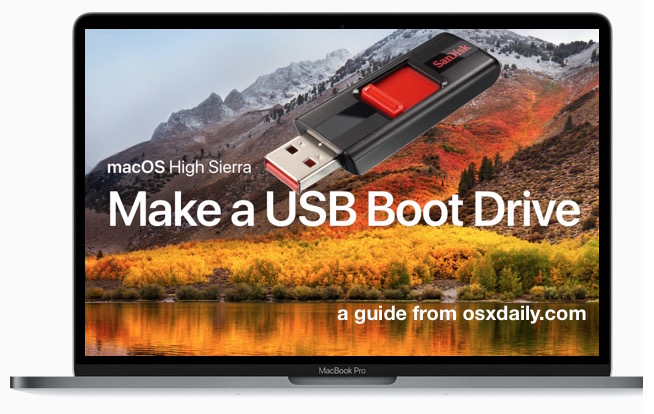
Some Mac uses like to create a bootable USB installer drive for macOS High Sierra. A bootable install volume of macOS 10.13 allows users to perform a variety of tasks including formatting and clean installs, updating multiple Macs from the same USB flash drive installer (and without re downloading), and to use as a troubleshooting boot drive should the need arise, amongst other benefits for advanced and more technical users.
This walkthrough will detail how to make a bootable USB install drive for macOS High Sierra.
Requirements to Create a macOS High Sierra Bootable USB Installer
To create a functioning macOS High Sierra installer boot drive, you will need the following:
- A blank USB flash drive (16GB or larger is recommended) you don’t mind formatting, this will become the boot installer drive for macOS High Sierra
- A Mac with access to the App Store
- The complete macOS High Sierra installer application downloaded from the Mac App Store(some users end up with an incomplete installer sized at 19MB, you can follow instructions here to get the entire 5GB macOS 10.13 installer if necessary)
Beyond that you’ll just need a bit of patience and a bit of technical know-how or comfort following technical instructions. Making a USB install drive requires the usage of precise syntax at the command line with superuser privileges, using the wrong syntax could lead to unintended data loss.
How to Make a Bootable USB Installer for macOS High Sierra
- Connect the USB flash drive to the Mac, if you need to format it go ahead and do so
- Download macOS High Sierra installer application from the App Store* and be sure the complete installer is located in the /Applications/ directory
- When the installer has completed downloading, it will automatically launch – quit out of the installer when this occurs
- Open the “Terminal” application found in /Applications/Utilities/ directory on the Mac
- Enter the following command syntax at the command line, replacing “UNTITLED” with your USB drive name if necessary:
- Confirm the syntax is exactly as written, then hit the RETURN key and enter the administrator password to start making the High Sierra installer drive *
- Let the installer complete, when finished you will be informed that the process has completed
sudo /Applications/Install\ macOS\ High\ Sierra.app/Contents/Resources/createinstallmedia --volume /Volumes/UNTITLED && say Boot Installer Complete
Once you have created the USB boot installer drive for macOS High Sierra, you can either launch it immediately to install macOS High Sierra on the current Mac, reboot and startup from the USB installer drive, or eject it and use it on another Mac.
* Note: if you are getting a “command not found” error and you are certain your syntax is correct, be sure to check the file size of the “Install macOS High Sierra.app” as found in the /Applications folder. If the file size of the High Sierra installer is not over 5GB then you have the incomplete installer and will need to download the complete macOS High Sierra installer application as described here in order to create a bootable installer drive.
Booting from the macOS High Sierra USB Installer Drive
With the newly created macOS High Sierra USB installer drive connected to the Mac, reboot the computer. Immediately on reboot, start holding down the “OPTION” (ALT) key to load the boot menu. Select the High Sierra installer at this screen.

Once booted from the USB drive you can proceed with installing macOS High Sierra, using the Disk Utility tools to format or erase a volume, work with Time Machine, and other similar tasks.
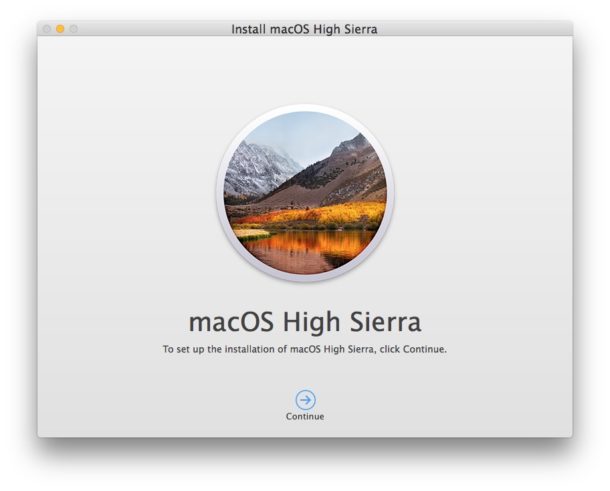
If you had previously created a boot installer for the High Sierra beta you may notice the syntax is different for createinstallmedia is different with the final version, part of that is to accommodate the new file name of the application installer, and the remainder removes the necessity of the –applicationpath flag and directive.
Keep in mind that macOS High Sierra can only be installed onto supported hardware, if you’re uncertain whether or not a particular computer supports the release you can check this list of macOS High Sierra compatible Macs.
Do you know of another approach to making a macOS High Sierra bootable install drive? Do you have an easier method, or do you have any particular tricks related to this process? Let us know in the comments.
Source: http://osxdaily.com/2017/09/27/create-macos-high-sierra-bootable-installer-usb/
Source: http://osxdaily.com/2017/09/27/create-macos-high-sierra-bootable-installer-usb/


No comments:
Post a Comment